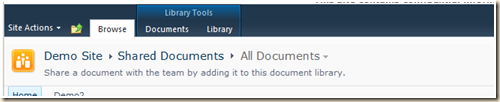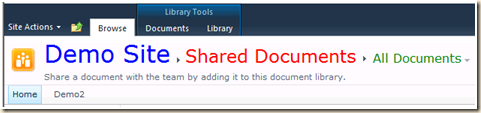Update! The book’s done!
See here for the update and here for more about the book.
I made a big mistake during my presentation at the Columbus SharePoint Saturday… I mentioned that I was working on a book and that it would soon be available. What was that about “the best-laid plans of mice and men?” As an instructor I get to teach up to forty hours a week, and each classroom hour requires three to eight hours of prep time. Over the last few months I’ve had a heavy class load and little free time for the book. (I keep letting work get in the way of hobbies and book writing!)
Several people have been pestering me about “is it out yet?” So let me tell a little about the book and maybe why it’s taking longer than expected.
SharePoint® 2007 and 2010 Customization for the Site Owner
by Michael T. Smith
There are a lot of books for SharePoint administrators and SharePoint developers, and even a few for SharePoint end users. But there is not much available for the site owner, especially on quick and easy site customization. Over the last five years I have probably trained at nearly a thousand site owners and written a lot blog articles with tips and tricks for site owners. Most of the blog articles were from site owner questions during or after class that really made me think about how to solve the problem without writing custom code. Most of these articles have been fairly short and to the point: add this web part, copy and paste this JavaScript or CSS. Each time I have written one of these blog articles I have wished I had the time to expand the article to explain more about the how and why of the solution, or to explain the logic of how I figured out how to do it so you could create more customizations like the one in the article. So I started writing the book…
The book has these goals: take what I’ve done in the blog articles as a start and then greatly expand the number of tips and tricks, explain how the tricks work, show how they can be expanded to other uses, and provide a few chapters on basic SharePoint, HTML, CSS and JavaScript skills. The first edition of the book fully supports both SharePoint 2007 and 2010 . If you have not upgraded to 2010 yet, you will one day and will want to know how to make sure these tricks still work.
About the other 80%
Writing a book fits the 80 / 20 rule. The first 80% of the work takes 80% of the time, and the remaining work also takes 80% of the time. :-( My biggest challenge in this project is knowing when to stop. It seems I can always find just one more way to do something, one more trick or one more screen capture. Where possible I’m rewriting each tip to work in SharePoint 2007 and SharePoint 2010, and as often as possible using the same code for both. I’m also adding jQuery versions of some of the examples for those who are already working with jQuery. I’m testing every trick in Internet Explorer 6 to 8 and FireFox and rewriting the JavaScript to work with all of these browsers. (really fun, let me tell ya…)
Book Progress
Most of the chapters are finished and are now being proof read by some nasty critics. The cover art still needs to be done. The index needs to be created. When all of that is done, the book needs to be submitted and a test copy printed to see if everything “works”, things like margins, images, cover art, etc.
How it will be published
I don’t see this book ever being finished. There’s just too many things I’m learning about SharePoint everyday. Books published though the traditional channels rarely get updated and I want to update the book as needed. So I am going the “self published” route using a service owned by Amazon.com. It will be first released in print format and I hope to move the book into Kindle and other electronic formats as I get time.
A supporting web site
The book will have a version number! (Should I start with a beta release?) For that and a number of other reasons the book will also have a supporting web site. There you will find all of the source code, a number of the tricks as downloadable web parts along with any new additions. So don’t get upset if you see a version 1.1 of the book after you bought 1.0. The changes will be on the site.
Here’s the current, but still incomplete, table of contents:
(This will change over the next few weeks…)
+ Chapter 1 - Read Me First About this book…
The Three C's of SharePoint Customization
What can a site owner customize?
What's not in this book?
Site Administrator vs. Site Owner (Full Control)
Site Branding
Can I Damage My SharePoint Site?
Tools and Skills Needed
Sample Files and Resources
SharePoint Versions
What won't work?
Useless Trivia
+ Chapter 2 - An HTML Primer Do you need this chapter?
HTML in SharePoint
Basic HTML – HyperText Markup Language
What is DHTML?
Useless Trivia!
+ Chapter 3 - A CSS Primer Do you need this chapter?
What is CSS?
In the beginning…
CSS Syntax
CSS Selectors
Style Classes
One style per ID
Comments
Positioning
Controlling visibility
Inline Styles
Overriding inline styles
Adding CSS to SharePoint
Using a Different Style when Printing
Style Resources
Useless Trivia!
+ Chapter 4 - A JavaScript Primer Do you need this chapter?
JavaScript
Where can you use JavaScript in SharePoint?
Important Tips for JavaScript in SharePoint
When will my scripts run?
JavaScript Basics
Key parts of a script
Variables
Functions
Finding HTML Elements
Accessing the URL's Query String
jQuery
What's next?
Useless Trivia!
+ Chapter 8 - Web Part Must Knows Do you need this chapter?
Does this page have web parts?
My page won't load… how do I delete a "bad" web part?
Exporting, Importing and Reusing Web Parts
Using "Static" web parts
SharePoint 2010, the Content Editor Web Part, and Broken Views…
+ Chapter 9 - The Content Editor Web Part What about the Form Web Part and the Page Viewer Web Part?
The CEWP in SharePoint 2007
The CEWP in SharePoint 2010
Reusing a Content Editor Web Part Customization
Best Practices
+ Chapter 10 - User Interface Customization Some of the customizations in this chapter:
Add a message at the top or bottom of the page
Site Title and Icon (2007) - Change the Font Size, Face or Hide It
Site Title and Icon (2010) - Change the Font Size, Face or Hide It
A Redesign of the SharePoint 2010 Site Title and Crumb Trail
Add / Hide Menu Options (2007)
Add / Hide Menu Options (2010)
Quick Launch and Top Link Bar Tricks - Add Message Pop-ups (2007 and 2010)
Quick Launch and Top Link Bar Tricks - Confirm Site Exit (2007 and 2010)
Quick Launch - hide/show
Add Quick Launch back to basic pages and web part pages
Cleaning up the Basic Page
How to hide the right web part column (2007)
Setting the Web Part Zones to 50% and 50%
Modify / Add / remove web part zones
Change or Hide the Bullet Image in Quick Launch (2007)
Customizing the Tree View
Add Dropdown Menus to the Top Link Bar (2007)
Add Dropdown Menus to the Top Link Bar (2010)
Search
Sample Files and Resources
+ Chapter 11 - List and Library Customization Before you get started!
What's not in this chapter?
What's in this chapter?
General
Customizing the "New" button
Group By on more than 2 columns in a view
Color coded lists
Removing Group Headings from a View’s Group By
Adding a bar chart to a list
Web Part Customizations
Create a "What's New" web part for a library or list
Add a Web part for a document library folder
Hide a web part with zero rows
Change the "No Items" message in a discussion web part
Change the "Add New" message for a web part
Libraries
Adding hyperlinks to document libraries
How do to add a column (meta data) to SharePoint folders
Hiding Upload Multiple and Explorer View
Hiding the Checked Out Icon from Anonymous Users
One library, multiple sites!
Synchronize Document Library Web Part Column Widths
Prevent Accidental Overwrites when Uploading to a Library
Picture Libraries
Rotating Pictures, Random Pictures
The List, the Whole List, Nothing but the List
Sample Files and Resources
+ Chapter 12 - Surveys Survey Pages
Survey Tips
You can create custom views! (2007 only)
A better Yes/No field for surveys and lists
Adding a Welcome or Instructions Message to the Overview page
Adding a Welcome, Thank You or Instructions Message to a Survey
Adding Color, Fonts and HTML to Surveys
Add Instructions and Color!
Adding Color, Fonts and HTML to Rating Sub Questions
Hide the "Save" button
Hide Bars Where Not Needed!
Modifying the “Respond to this Survey” Prompt
Reuse Your Custom Surveys
Sample Files and Resources
+ Chapter 13 - Links Lists Adding Pop-ups to Link lists (open in new window)
Add a "You are leaving this site" message to a links list
Add a "You are leaving this site" message to a links list with confirmation!
Convert a Links list to a Dropdown list
Convert a Links list to a Dropdown list and open in a different web part
Sample Files and Resources
+ Chapter 14 - Task Lists Color Coding Task Lists
Project Tasks / Gantt Chart (2007 only)
Prevent editing of completed tasks
Prevent the rescheduling of a task by dragging of the Gantt chart bar
Locking a Completed Task
Past Due / Late Tasks in a Task List
Sample Files and Resources
+ Chapter 15 - Calendars Color coded calendars
Strike Out Canceled Events in the Calendar
Using the Calendar to Schedule Meeting Rooms (multiple fields in a month view)
Sample Files and Resources
+ Chapter 16 - Security Tricks Identify the current logged in user
How to Hide View All Site Content
Prevent users from adding "NT AUTHORITY\authenticated users" and other selected accounts to sites and groups
Customizing the People and Groups Views
Sample Files and Resources
+ Chapter 17 - Sound, Video, Silverlight and Flash! The SharePoint 2010 Silverlight Web Part
Using the Content Editor Web Part for Sound
Using the Content Editor Web Part for Silverlight
Using the Page Viewer Web Part
Using the Content Editor Web Part for Flash
Sample Files and Resources
Be patient! I working as fast as I can. :-)