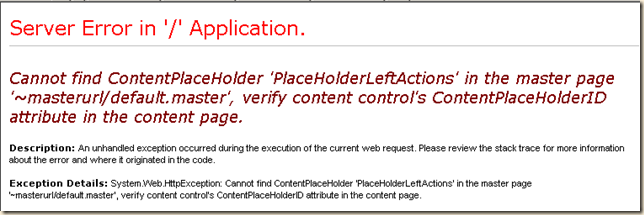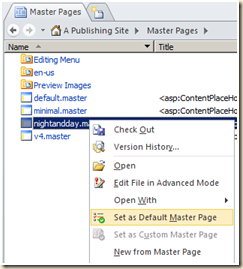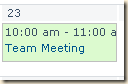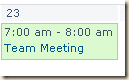How do you…
If you write in the world of technology, whether blogs, books, training manuals, or even PowerPoint slides for your local user group, then you are often asking things like:
- Is it “sub-folder” or “subfolder”?
- What is that thing at the bottom of the screen called?
- Is it an “Application Menu” or an “App Menu”?
- Is it a “Status Bar” or a “status bar”
In the old days we would often refer to the Chicago Manual of Style for general writing guidelines, and over the years for Microsoft related writing, the Microsoft Manual of Style. The problem with the Microsoft manual is that is was getting quite dated, it was last updated in 2004, and in technology, that’s the dark ages!
The Microsoft Manual of Style as finally been updated, and what an update! I’ve only browsed though it picking up things here and there, and I’ve got to put it down and get back to work! They have included everything I need and even added coverage for Windows Phone. 437 pages of good stuff.
It’s not 100% complete as it does not have a product by product focus. SharePoint is not in the index! But, the book has to be light enough to carry, and there are other resources for products like SharePoint. (SharePoint glossary: http://msdn.microsoft.com/en-us/library/ie/ee556558.aspx)
There’s no excuse not to get it!
The paper back version is only $16.35 at Amazon and the Kindle version is only $9.95. You should get both… I’ve already dog-eared my paper copy and filled it with “stickies”, and I want the Kindle version to have with me everywhere I go.
And, no you can’t borrow my copy!
(But I will bring it to the SharePoint User Group meeting Thursday night if you like to take a peek.)
Chapter 1: Microsoft style and voice
Chapter 2: Content for the web
Chapter 3: Content for a worldwide audience
Chapter 4: Accessible content
Chapter 5: The user interface
Chapter 6: Procedures and technical content
Chapter 7: Practical issues of style
Chapter 8: Grammar
Chapter 9: Punctuation
Chapter 10: Index and keywords
Chapter 11: Acronyms and other abbreviations
(and yes, they did their chapter titles with lower case words! I’ll have to look that one up too…)
.
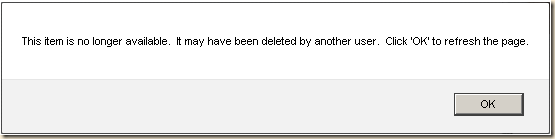
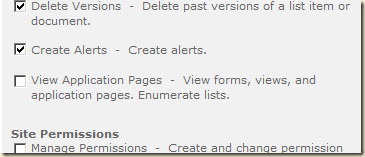
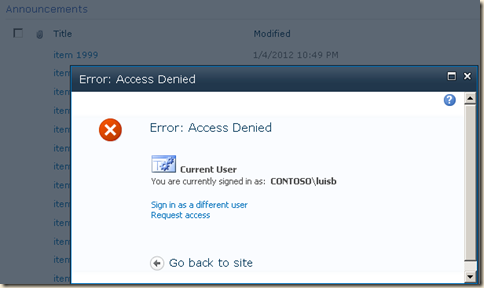
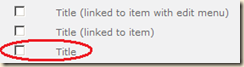
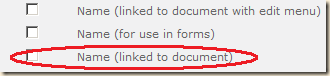
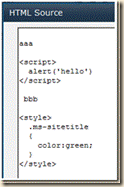
![clip_image002[4] clip_image002[4]](http://lh3.ggpht.com/-exxu2Q8gCHU/TzNTBYGOxTI/AAAAAAAABGU/gBTpRva5OSw/clip_image002%25255B4%25255D%25255B2%25255D.gif?imgmax=800)
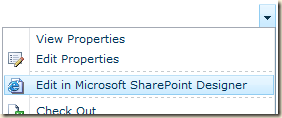
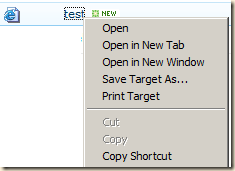
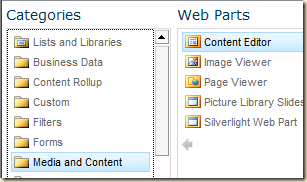
![clip_image002[9] clip_image002[9]](http://lh4.ggpht.com/-Za23KL3w5lQ/TzNTC3txAEI/AAAAAAAABHU/Js9tI-KZxb8/clip_image002%25255B9%25255D_thumb.jpg?imgmax=800)
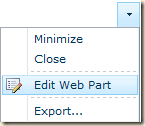
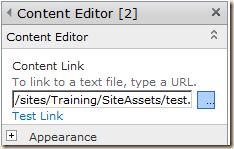
![clip_image002[5] clip_image002[5]](http://lh5.ggpht.com/-WlXmD2j_4WU/TzNTEP2pWHI/AAAAAAAABIE/iEKWLGOBm_w/clip_image002%25255B5%25255D_thumb.jpg?imgmax=800)