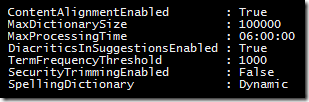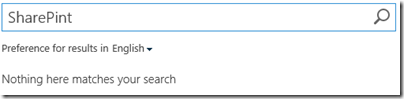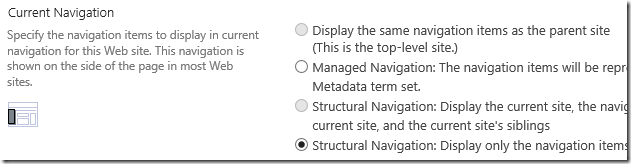Just a simple list of file extensions that have some kind of default support in the SharePoint 2013 Search Service.
FH = SharePoint 2013 has a File Handler and can index the content of this file.
FT = Is included in the default on premises File Type List.
365 = Is included in the Office 365 / SharePoint Online File Type List. (as of 3/5/15)
| Extension | FH | FT | 365 | Type | MimeType |
| .ascx | x | x | ASP.NET Control | ||
| .asm | x | x | ASP Web Service | ||
| .asp | x | x | ASP web page | ||
| .aspx | x | x | ASP.NET web page | ||
| .csv | x | x | Comma separated values | ||
| .cxx | x | x | |||
| .def | x | x | |||
| .doc | x | x | x | Microsoft Word | application/msword |
| .docm | x | x | x | Microsoft Word | application/vnd.ms-word.document.macroEnabled.12 |
| .docx | x | x | x | Microsoft Word | application/vnd.openxmlformats-officedocument.wor... |
| .dot | x | x | x | Microsoft Word | application/msword |
| .dotm | x | Microsoft Word | application/vnd.ms-word.template.macroEnabledTemp... | ||
| .dotx | x | x | x | Microsoft Word | application/vnd.openxmlformats-officedocument.wor... |
| .eml | x | x | x | Email Message | message/rfc822 |
| .gif | x | x | x | Graphics Interchange Format | image/gif |
| .html | x | x | x | Web Page | text/html |
| .infopathml | x | Microsoft InfoPath | text/xml | ||
| .jpg | x | JPEG | image/jpeg | ||
| .jsp | x | x | Java server page | ||
| .mht | x | x | x | Web Archive | multipart/related |
| .mhtml | x | x | Web page archive format | ||
| .msg | x | x | x | Outlook Item | application/vnd.ms-outlook |
| .nws | x | x | |||
| .obd | x | Microsoft Office Binder | application/vnd.ms-binder | ||
| .obt | x | Microsoft Office Binder | application/vnd.ms-binder | ||
| .odc | x | x | Office Data Connection File | ||
| .odp | x | x | x | OpenDocument Presentation | application/vnd.oasis.opendocument.presentation |
| .ods | x | x | x | OpenDocument Spreadsheet | application/vnd.oasis.opendocument.spreadsheet |
| .odt | x | x | x | OpenDocument Text | application/vnd.oasis.opendocument.text |
| .one | x | x | OneNote | application/msonenote | |
| | x | x | x | | application/pdf |
| .pot | x | Microsoft PowerPoint | application/vnd.ms-powerpoint | ||
| .potm | x | Microsoft PowerPoint | application/vnd.ms-powerpoint.template.macroEnabl... | ||
| .potx | x | Microsoft PowerPoint | application/vnd.openxmlformats-officedocument.pre... | ||
| .ppam | x | Microsoft PowerPoint | application/vnd.ms-powerpoint.addin.macroEnabled.12 | ||
| .pps | x | Microsoft PowerPoint | application/vnd.ms-powerpoint | ||
| .ppsm | x | Microsoft PowerPoint | application/vnd.ms-powerpoint.slideshow.macroEnab... | ||
| .ppsx | x | Microsoft PowerPoint | application/vnd.openxmlformats-officedocument.pre... | ||
| .ppt | x | x | x | Microsoft PowerPoint | application/vnd.ms-powerpoint |
| .pptm | x | x | x | Microsoft PowerPoint | application/vnd.ms-powerpoint.presentation.macroE... |
| .pptx | x | x | x | Microsoft PowerPoint | application/vnd.openxmlformats-officedocument.pre... |
| .pub | x | x | x | Microsoft Publisher | application/x-mspublisher |
| .rtf | x | Rich Text | text/rtf | ||
| .txt | x | x | x | Text | text/plain |
| .vcf | x | vCard | text/x-vcard | ||
| .vcs | x | vCalendar | text/x-vCalendar | ||
| .vdw | x | x | x | Visio | application/vnd.visio |
| .vdx | x | x | x | Visio | application/vnd.visio |
| .vsd | x | x | x | Visio | application/vnd.visio |
| .vsdm | x | x | x | Visio | application/vnd.ms-visio.drawing.macroEnabled |
| .vsdx | x | x | x | Visio | application/vnd.ms-visio.drawing |
| .vss | x | x | x | Visio | application/vnd.visio |
| .vssm | x | x | x | Visio | application/vnd.ms-visio.stencil.macroEnabled |
| .vssx | x | x | x | Visio | application/vnd.ms-visio.stencil |
| .vst | x | x | x | Visio | application/vnd.visio |
| .vstm | x | x | x | Visio | application/vnd.ms-visio.template.macroEnabled |
| .vstx | x | x | x | Visio | application/vnd.ms-visio.template |
| .vsx | x | x | x | Visio | application/vnd.visio |
| .vtx | x | x | x | Visio | application/vnd.visio |
| .xlb | x | x | Microsoft Excel | application/vnd.ms-excel | |
| .xlc | x | x | Microsoft Excel | application/vnd.ms-excel | |
| .xls | x | x | x | Microsoft Excel | application/vnd.ms-excel |
| .xlsb | x | x | x | Microsoft Excel | application/vnd.ms-excel.sheet.binary.macroEnable... |
| .xlsm | x | x | x | Microsoft Excel | application/vnd.ms-excel.sheet.macroEnabled.12 |
| .xlsx | x | x | x | Microsoft Excel | application/vnd.openxmlformats-officedocument.spr... |
| .xlt | x | x | Microsoft Excel | application/vnd.ms-excel | |
| .xml | x | x | x | XML Document | text/xml |
| .xps | x | Microsoft XML Paper Specification | application/vnd.ms-xpsdocument | ||
| .zip | x | x | x | ZIP Archive | application/zip |
Notes:
- SharePoint indexes all content in a site, even if not in the File Types list. You can search for any of the data in the columns of the library to find the file. For example you can search for "jpg" and find everything that has jpg in the filename, description, or other column. You can't search for the file using "filetype:jpg" though.
- If the file extension is added to the File Types list then SharePoint treats the item as a "file" and you can then search using "filetype:jpg".
- If the file extension is in the File Types list AND there is a Format Handler or iFilter then the content of the file will also be indexed.
- You can dump the list of installed Format Handlers using this PowerShell script:
- $ssa = Get-SPEnterpriseSearchServiceApplication
Get-SPEnterpriseSearchFileFormat -SearchApplication $ssa | ft –AutoSize - The above list of files has nothing to do with Blocked File Types (files users cannot upload)
https://technet.microsoft.com/en-us/library/cc262496.aspx - Default crawled file name extensions and parsed file types in SharePoint Server 2013
https://technet.microsoft.com/en-us/library/jj219530.aspx - HOW TO: Implement a custom iFilter in SharePoint 2013
http://blogs.technet.com/b/sharepointdevelopersupport/archive/2013/05/13/how-to-implement-a-custom-ifilter-in-sharepoint-2013.aspx