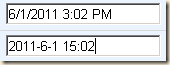Last week I gave a presentation to the Dayton SharePoint user group on using PowerShell to search and audit SharePoint. In this article, and one or two follow ups I’ll expand on that presentation.
So what’s here?
- An overview of permissions needed to use PowerShell with SharePoint
- How to use PowerShell with both SharePoint 2007 and 2010
- The SPFarm object and a few of its properties
- The SPService object
Goals:
- Find info that cannot be found with the out of the box tools
- Find info that can not be conveniently found with the out of the box tools
- Collect data for reports
- Do nothing that is not undoable
- Do nothing (or as little as possible) that impacts server performance
In this article we are not:
- Doing administration
- Doing installs
- Doing Backups and Restores
PowerShell can do all of this, but those are for other sessions (and other presentors)
Permissions:
Not everyone who can start PowerShell can access SharePoint data using the SharePoint 2010 PowerShell cmdlets! PowerShell does not avoid SharePoint security, and actually adds an additional requirement or two.
- You can use the “setup account” that was used to install SharePoint as it has the rights listed below (but this is not the best practice!)
- You must be a member of the SQL SharePoint_Shell_Access role
- You must be a member of the WSS_Admin_WPG local security group on each server
- You can configure both of the above using one SharePoint PowerShell cmdlet:
Add-SPShellAdmin –Username “domain/user” -Database “databasename”
For SharePoint 2007, just think about which permissions would be needed to otherwise get to the desired content. You will need the same permissions when using PowerShell. Access to the Farm object will require admin permissions. Access to a Site Collection will require Site Collection Administrator, Site Owner, or for some data, Visitor permissions.
Memory Management (and possible “manglement!)
First the bad news: You have to manage memory. If you don’t, you can crash your SharePoint server by creating objects that are not immediately disposed of. As you drill down into the SharePoint hierarchy you can potentially create thousands of objects.
Different PowerShells, different memory defaults
If running a PowerShell other than the SharePoint 2010 Management Shell, such as the Integrated Scripting Environment (ISE), each command line (each press of the Enter key) runs on a different thread.
$site = Get-SPSite http://intranet/sites.training
$site.Dispose()
When the above is run in the ISE the $site object is not been immediately disposed as the request was made on a different thread.
Starting the SharePoint 2010 Management Shell runs this:
$ver = $host | select version
if ($ver.Version.Major -gt 1)
{ $Host.Runspace.ThreadOptions = "ReuseThread“ }
Add-PsSnapin Microsoft.SharePoint.PowerShell
Set-location $home"
“ReuseThread” causes all commands to now run in the same thread.
Memory tools
If you would like to track the memory being used by PowerShell you can check the running processes on your PC. PowerShell includes a cmdlet, Get-Process (gps for short) just for this, and it also keeps track of its own process ID in a variable named $PID. You can check the current memory being used with this command:
gps -id $pid
Here’s a sample test:
`create 100 subsites
gps -id $pid;
for ($i=0; $i -lt 100; $i++)
{
$s = new-spweb http://intranet/sites/training/PS$i ;
}
gps -id $pid;
Here’s a sample test with dispose:
`create 100 subsites
gps -id $pid;
for ($i=0; $i -lt 100; $i++)
{
$s = new-spweb http://intranet/sites/training/PS$i ;
$s.dispose();
}
gps -id $pid;
Sometimes you need to force the garbage collection process if you need to immediately free up RAM. Do not do this excessively as it will be very slow. That said, the following is not best practice!
`create 100 subsites
gps -id $pid;
for ($i=0; $i -lt 100; $i++)
{
$s = new-spweb http://intranet/sites/training/PS$i ;
$s.dispose();
[System.GC]::Collect());
}
gps -id $pid;
Memory - helper functions
If you plan to do much memory usage testing then you may want to create a function or two to save some typing:
PowerShell Process memory:
function psm
{
(Get-Process $pid).PrivateMemorySize/1024/1024
}
Run the garbage collector:
function cg
{
[System.GC]::Collect()
}
Is PowerShell just for SharePoint 2010? Or will it work in SharePoint 2007?
SharePoint 2010 includes nearly 600 PowerShell cmdlets. With these you can quickly get a hold of common SharePoint objects with a simple command. Here is how you can get a Site Collection object in one line:
$site = Get-SPSite http://intranet/sites/training
There are no SharePoint PowerShell cmdlets for SharePoint 2007! But that is not too much of a problem as PowerShell can directly access DLLs, including the SharePoint DLLs.
First you will need to load the SharePoint DLL:
[System.Reflection.Assembly]::LoadWithPartialName("Microsoft.SharePoint")
Then you can use the SharePoint API to create SharePoint objects such as a Site Collection object. The following creates the exact same object as the cmdlet above, and it will work in both 2007 and 2010.
$site = New-Object Microsoft.SharePoint.SPSite(“http://intranet/sites/training”)
The SharePoint Hierarchy
When looking for a single object in SharePoint (site, list, item, etc) you will often be able to use a single PowerShell cmdlet or API object. But when you want to find all Word documents in all libraries in all site collections in all sites in all web applications, then you will need to drill down through the SharePoint object Hierarchy. Here are the primary objects we will be working with in these articles:
SPFarm (the config database)
SPWebService (Excel services, etc)
SPWebApplication (IIS app plus a SQL DB)
SPSite (Site collection)
SPWeb (a single site)
SPList & SPLibrary (a single list)
SPListItem (a single list item)
SPField (a single property)
Each of these objects have their own collections of properties that we can browse through using PowerShell.
The Farm
As a start, let’s take a look at the top most object in the SharePoint hierarchy, the SPFarm object. Note that the Farm is the Config database, not the collection of physical servers. In fact, the collection of server objects is just one of many properties of the Farm.
For SP 2010:
Get-SPFarm returns the farm object (actually the SharePoint Config database)
Or for SP 2007:
$farm = [Microsoft.SharePoint.Administration.SPFarm]::Local
Get the farm:
$farm = Get-SPFarm
Get the version:
$farm.BuildVersion or (Get-SPFarm).BuildVersion
Get the list of servers:
$farm.Servers or Get-SPServer
Get a list of installed Features
$farm.FeatureDefinitions | sort scope or Get-SPFeature
Get a list of installed Solutions
$farm.Solutions or Get-SPSolution
Get a list of installed products (or SKUs)
$farm.Products
This returns a list of GUIDs of the installed products.
| Value | Product |
| 84902853-59F6-4B20-BC7C-DE4F419FEFAD | Project Server 2010 Trial |
| ED21638F-97FF-4A65-AD9B-6889B93065E2 | Project Server 2010 |
| BC4C1C97-9013-4033-A0DD-9DC9E6D6C887 | Search Server 2010 Trial |
| 08460AA2-A176-442C-BDCA-26928704D80B | Search Server 2010 |
| BEED1F75-C398-4447-AEF1-E66E1F0DF91E | SharePoint Foundation 2010 |
| 1328E89E-7EC8-4F7E-809E-7E945796E511 | Search Server Express 2010 |
| B2C0B444-3914-4ACB-A0B8-7CF50A8F7AA0 | SharePoint Server 2010 Standard Trial |
| 3FDFBCC8-B3E4-4482-91FA-122C6432805C | SharePoint Server 2010 Standard |
| 88BED06D-8C6B-4E62-AB01-546D6005FE97 | SharePoint Server 2010 Enterprise Trial |
| D5595F62-449B-4061-B0B2-0CBAD410BB51 | SharePoint Server 2010 Enterprise |
| 926E4E17-087B-47D1-8BD7-91A394BC6196 | Office Web Applications 2010 |
More info here:
http://blogs.technet.com/b/vedant/archive/2010/10/05/detecting-installed-sku-of-sharepoint-2010-and-upgrading-editions.aspx
The Services
While looking at the SPFarm object let’s take a look at the SPServices object. SharePoint 2010 seems to have an endless list of services. Which are installed on your farm?
SharePoint 2010 does not have a “Get-SPServices” cmdlet, so we will have to get the services object SPFarm object.
$farm = Get-SPFarm (or $farm = [Microsoft.SharePoint.Administration.SPFarm]::Local )
$farm.Services | select TypeName
Note that the web applications (SPWebApplication) are a special kind “service” (Microsoft SharePoint Foundation Web Application) and can be retrieved using Get-SPWebApplication or by looping through all of the SPService objects and checking the type of service.
Next
In the next installment we will start looking at, and start exploring, the “everyday” objects such as Site Collections, Webs, Items and Users.
- Get a list of all site collections
- Get a list of all sites of type “abc” (blog, Team Site, etc)
- Get a list of all groups and their users
- Get a list of all users
- Get a list of all permissions
- Get a list of all lists that use Content Type “abc”
- and a few more...
.