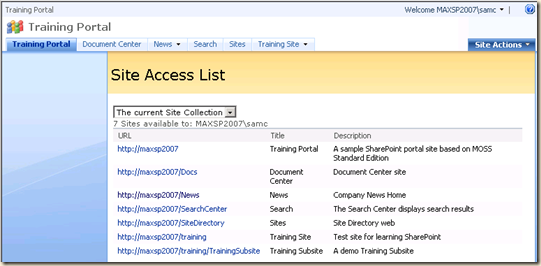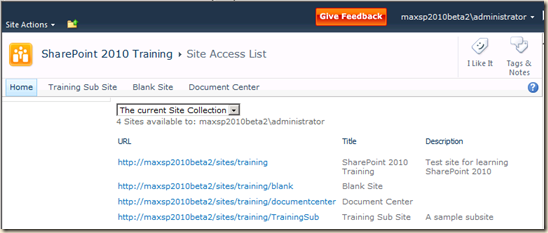Joel Oleson has a nice comparison of SharePoint events here:
http://www.sharepointjoel.com/Lists/Posts/Post.aspx?ID=299
SharePoint Events in 2010
SPTechCon
Feb 10-12, San Francisco
Central Region SharePoint Conferences
http://www.sharepointconferencecentral.com
St. Louis April 12-16, 2010
Omaha April 27, 2010
Kansas City April 29, 2010
Nashville May 10, 2010
SharePoint Summit 2010
http://www.sharepointsummit2010.com
April 12-14, 2010 Montreal
SharePoint Conference .Org 2010
http://www.sharepointconference.org
April 18-21, 2010 Baltimore, Maryland
SharePoint 2010 Evolution Conference
http://www.sharepointevolutionconference.com/
April 19-21 London, UK
Best Practices Conference
http://www.bestpracticesconference.com/
August 24-27, 2010 - Washington, DC
Experts Conference 2010
http://www.theexpertsconference.com
April 25-28, 2010 Los Angeles
Microsoft Tech-Ed North America
http://www.microsoft.com/events/techednorthamerica/
June 7-10 New Orleans
Australia SharePoint Conference
June 16-17, 2010 – Sydney, Australia
SEA SPC – South East Asia SharePoint Conference – Singapore
October 26 and 27 2010
And in 2011
AUS SPC – Australian SharePoint Conference 2011 – Sydney, Australia
http://spevents.co.nz/AUSPC2011/default.aspx
March 8 and 9
NZ SPC – New Zealand SharePoint Conference 2011 – Wellington, New Zealand
http://spevents.co.nz/NZSPC2011/default.aspx
March 16 and 17
tech-ed 2011!
http://northamerica.msteched.com/registration?fbid=PUo2p5_ZYzO
May 16-19 in Atlanta
SharePoint Conference 2011
October
It’s June 2010 and Microsoft SharePoint Team is announcing SharePoint Conference 2011:
http://blogs.msdn.com/b/sharepoint/archive/2010/06/08/save-the-date-sharepoint-conference-2011.aspx
(Maybe it’s a way of saying… no SharePoint Conference 2010!)
The conference site is already online! http://www.mssharepointconference.com/Pages/default.aspx