A continuation of the "Search Weirdness" series!
Can't Find My Videos!
I have a bunch of videos in my site. They could be anywhere:
- A document library
- An Assets library
- An Office 365 Video Portal
- An attachment to a list
How do I find them?
By File Type?
So to try to find them all I try this search:
Ok, that was because the "wmv" file type is not in Central Administration's list of File Types. As we cannot change that in Office 365, we need a more universal method. So how about:
Ok, now I have results! But… only 12 files, and I know I have many more!
By the file extension alone?
What if we just search for "WMV"? Well, it depends… First, that's just one of the possible video extensions. Second, you will find any file that has those three letters, such as an acronym. But… (there's always a "but") In Office 365 / SharePoint Online the file extension is not indexed in Asset libraries. Strangely, with 2013 On Premise the text "WMV" is indexed, but not as a file extension. I.e. you can find the Asset library videos using "WMV", but not "SecondaryFileExtension:WMV".
Ok, found a few more files!
By Content Types?
That's a good idea, but this will not find videos assigned a default content type (like those uploaded using drag and drop) or stored as list attachments. Also, the "video" content type is used in Asset libraries, not in Video Portals.
Or better, use the video content type IDs:
ContentTypeId:0x0120D520A808* OR ContentTypeId:0x010100F3754F12A9B6490D9622A01FE9D8F012*
The first content type for "Video" as found in the Asset libraries. The second content type is for the Office 365 Video Portal videos. The "*" is added to include any content types you create that inherit from these two.
By File Name?
Ok, I know the file name of one of the videos, and I know people have uploaded it to multiple sites… So let's try a name search.
Found some files! These were found in a document library, an Assets library and an Office 365 Video Portal. But… only three, and I know there are more.
As the file name is relatively unique, let's try just that…
Ok, now I have found four of the airshow2 videos. Where did the extra one come from? The new file is from a folder in the same library. I think SharePoint saw it as a duplicate and ignored it the File Name search, but for some reason displayed it in the "name without extension" search. (See What's a Duplicate?)
But's there at least two more hanging around. one is an attachment to an announcement, and will not be found by file name! The other was uploaded to an Asset library and the user gave it a new "title" while uploading it. The real file name is buried there, but search does not see it. (See SharePoint 2013 Asset Library Secrets!)
What about a "Videos" search?
The Enterprise Search Center adds a "Videos" search vertical.
This search also found four of the videos by that name, but also missed the attachment. The Local Video Results Result Source uses two content types and nine file extensions to try to find videos.
(
ContentTypeId:0x0120D520A808*
OR ContentTypeId:0x010100F3754F12A9B6490D9622A01FE9D8F012*
OR (
SecondaryFileExtension=wmv OR
SecondaryFileExtension=avi OR
SecondaryFileExtension=mpg OR
SecondaryFileExtension=asf OR
SecondaryFileExtension=mp4 OR
SecondaryFileExtension=ogg OR
SecondaryFileExtension=ogv OR
SecondaryFileExtension=webm OR
SecondaryFileExtension=mov
)
)
Notes: The first content type for "Video" as found in the Asset libraries. The second content type is for the Office 365 Video Portal videos. The "*" is added to include any content types you create that inherit from these two.
What's going on here???
File extensions:
- The common video file extensions are not in the default list of files types used by search. So FileType:wmv will not work.
- While an on premise admin can add these extensions to the search service, Office 365 admins cannot.
- Use the SecondaryFileExtension property when searching by file extension.
- Searching by file extension is not useful when the videos are stored as an attachment or in an Asset library.
File names:
- Search does not index the file name for attachments.
- Files uploaded to an Asset library and renamed by the user will not be seen by search by the original file name. (Even though the file still has the original name!)
Attachments:
- The content of an attachment gets merged with the content of the item and are indexed as a single entity. As a video generally has no useful text content, it will not usually be found by search when attached to a list item.
Best Practices?
- Use good governance to encourage a single way to store videos. Whether that is a Video Portal in Office 365 or an Asset library when on premise. It probably does not matter where, as long as there is a consistent way to find videos. Avoid storing videos in regular document libraries.
- Use Asset libraries when metadata and a convenient player/viewer is needed.
- Use a Video Portal when using Office 365 / SharePoint Online AND metadata is not important. The only "metadata" is the channel the video is uploaded into, the title and the description.
- Consider using a Video Portal as the content is stored in Azure instead of SharePoint and distributed as a CDN.
- Never store videos as attachments. Add a link in the task or announcement to a video in a library or Video Portal.
Office 365 Notes
Rule #1 for Office 365, like the weather in Cincinnati, if you don't like it, hang around. It will change. Anything written here about Office 365 is subject to change.
The Video Portal is not a pure SharePoint environment.
- The videos are not stored in SharePoint libraries. They are stored in Azure
- You cannot create views, add columns or customize the metadata. The only properties are the title and the description.
- Searching for videos in SharePoint will find videos in the Video Portal, but only by the name, filename and description.
- Videos are played using Flash or HTML5. (Asset libraries use Silverlight!)
- The Video Portal will probably change. (See Rule #1)
Want to see more about what happens to your video file when you upload it to a Video Portal? Watch this video: https://www.youtube.com/watch?v=HXSZ0jYBKlM
.
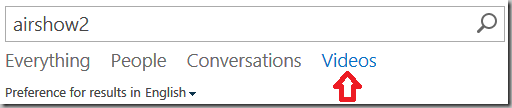
No comments:
Post a Comment
Note to spammers...
Spammers, don't waste your time... all posts are moderated. If your comment includes unrelated links, is advertising, or just pure spam, it will never be seen.