Microsoft giveth and Microsoft taketh away.
SharePoint 2013 is full of new and cool features. But if you are a SharePoint 2010 user you may have a hard time finding even the basics in the new 2013 interface. Below is a start of a list of the more confusing changes with navigation tips and workarounds. I'll add to this as I find more.
Here's the official "changes" document: http://technet.microsoft.com/en-us/library/ff607742(v=office.15).aspx
And an official list of "discontinued features": http://office.microsoft.com/en-us/sharepoint-help/discontinued-features-and-modified-functionality-in-microsoft-sharepoint-2013-preview-HA102892827.aspx
| The Site Action menu | In 2007 it was on the right, in 2010 it was on the left, in 2013 it's back on the right! But now it disguised as a gear! Note that this is a different "gear" than the one just above it in Internet Explorer! |  Which "gear"?  |
| Create a new web part page | Web part pages may be deprecated in 2013! (I'm checking…) Otherwise they are well hidden. You can still create them if you know the URL to the 2007 or 2010 create page. | http://yourserver/sites/yoursite/_layouts/create.aspx Update: Several people, including Wing-Leung Chan in his comment below, have pointed out that you can still add a web part page by going to the Site pages library and clicking the New Document button's dropdown arrow.  |
| Create a new list or library | Everything is now called an App! Click the Site Action "gear" and click Add an App. For a discussion about why everything is now an "app" see here. | 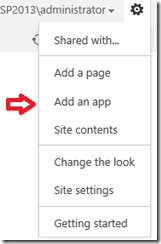 |
| Create a new subsite | Creating a subsite takes a few more steps now… Click the Site Action "gear" and click Site contents (used to be called View All Site Content), scroll to the bottom of the page and click "new subsite".. |   |
| View All Site Content | It's now just called Site contents and is no longer a clean simple list. |  |
| Create – the old style | Navigate to your home page and edit the URL to go to the create page: http://yourserver/sites/yoursite/_layouts/create.aspx |  |
| Crumb trail | It's gone! Both the 2010 Navigate Up folder icon ant the Title are crumb trails are gone. I guess you just have to add all of your sites to your favorites! | I'll put together an article to show how to put these back. |
| Where's my Task list and Announcements list? | A Team Site template only previsions a document library. All of the other lists and libraries we had in 2010 are missing: Announcements, Tasks, Team Discussions, Calendar, etc. | Add them manually (Site Actions, Add an app) The "Project Functionality" feature (Site Actions, Site Settings, Site Features) adds a Task list and the calendar, but not the rest of the 2010 Team Site template lists. ("This feature adds project management functionality to a site. It includes tasks, a calendar and web parts on the home page of the site.") |
| Where is the "xyz" template? | Many of the site templates found in 2010 are now gone. Document workspace Meeting workspaces (all of them) Group work Visio Process Repository Not listed in the official document: PowerPivot Site Microsoft Project Site Web Databases (all of them) FAST Search Center | Details about the missing templates: http://technet.microsoft.com/en-us/library/ff607742(v=office.15).aspx These are gone, but most can still be created using code or PowerShell. I'm checking to see if the unlisted ones can be enabled with a feature. |
| Missing Libraries in the create page (in a default Team Site) | Data Feed Library Slide Library PowerPivot Gallery | I'm checking to see if these can be enabled with a feature. |
| Missing Lists in the create page (in a default Team Site) | Project Tasks Status List | Project Tasks is just a task list with a Gantt chart as the default view. |
| Where is the "xyz" web part? | These appear to be missing: Chart Web Analytics Outlook Web App web parts | But... there are new web parts! |
| Where is "Sign in a s different user?" | Missing, but not gone. | Either start the browser using "Run as different user" or follow the steps in this article to add it back to the Welcome menu. |
| Where is "My Settings"? | Buried, but not gone. | Click your name (the Welcome menu), About Me, Edit Your Profile, … (additional options), Language and Region |
| Where is "Upload Multiple Documents"? | The Upload Multiple Documents option is deprecated in SharePoint Server 2013. | Use the new Drag and Drop features or use Windows Explorer View. |
.
3 comments:
Great post to summarize everything! You can add a new web part page by browsing to the Site Pages library, select the Files ribbon, then under New Document, there should be a Web Part Page option.
I'm looking for the article you said here you had planned to put together on how to add back the crumb trail in 2013. Is it posted?
Cheryl,
Ok, you made me do it...
http://techtrainingnotes.blogspot.com/2014/06/sharepoint-2013-restoring-2010-navigate.html
(actually I went to Amazon and bought some Round TUITs! So no more excuses.)
Mike
Post a Comment
Note to spammers...
Spammers, don't waste your time... all posts are moderated. If your comment includes unrelated links, is advertising, or just pure spam, it will never be seen.