SharePoint Foundation does not include an RSS Viewer Web Part. But with SharePoint Designer 2010 you can easily create one using a Data Source and a Data Form Web Part.
Get the URL to the RSS feed
- Go to the site with the RSS feed you want to use
- Click the RSS icon or link to display the RSS feed
- Copy the URL from the browser’s address bar
Create a Data Source
- Open your site in SharePoint Designer 2010
- In the Site Objects panel click Data Sources
- In the ribbon click XML File Connection
- Paste the URL you copied in step 2 into the Location box
- Click the General tab and give the Data Source a name
- Click OK
Create the web part
- Open your home page or your web part page
- Click the Design tab at the bottom of the window
- Click where you want the web part
- Click the Data View button and the ribbon an click Empty Data View
- Click “Click here to select a data source” and select your data source from the list
- From the Data Source panel select the “Title” field. This may be different in your data source, but for my example it is “title” and is found in the “entry” section.
- Click “Insert Selected Fields as” and choose “Multiple Item View”
You now have a web part with a list of articles from the RSS feed. To complete this project you will want to change the article titles clickable links and remove the "title” column heading.
Add hyperlinks
- Browser through the list of the fields in Data Source panel and find the hyperlink field – in my example it is “feedburner:origLink”
- Click any one of the rows in your new web part
- Click the Insert tab in the ribbon and then click Hyperlink
- In the “Insert Hyperlink” window click
button and select the field from step #1
- If you would like for the RSS feed article to open in a new click, click the Target button and select New Window
- Click OK and OK
- You will probably also want to select the “title” column heading row and delete it
- Save your work and test from a browser
.








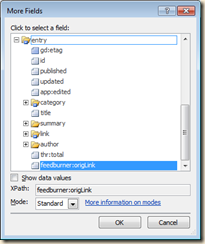


6 comments:
This just displays the data currently on the RSS Feed, correct? I need to do this same thing (I have SPS 2010 with the RSS Viewer webpart) but need to store the data in a SharePoint list or library after it is inside SharePoint. I'm not finding much yet, so I'm not sure this is possible. Any ideas, using either method, yours detailed here or the webpart? Thanks!
Neither the method above, or the RSS web part, can save the data from the feed to a list. You would need to write a little application to periodically check the feed, check to see what's not already copied to the list, and then add the new feed data to your list.
Hi Mike, I'd love to use this, as I need to show an RSS feed but don't have SP Server. But I can't get past step 6 in creating the Web part. When I try to select the xml file as the data source, I get the following error in the Data Source Details panel:
"The server returned a non-specific error when trying to get data from the data source. Check the format and content of your query and try again."
The RSS source is a SharePoint blog. I clicked the RSS feed icon on the post page and copied the URL from the resulting page. What am I missing? Thanks!
xenofile,
> The RSS source is a SharePoint blog.
SharePoint cannot read a SharePoint RSS feed due to issues with authentication. The use of the above steps will only work on external anonymous RSS feeds. It can be done, but requires that your SharePoint application be setup for Kerberos authentication.
Mike
Hi Mike,
Would this work for a craigslist RSS Feed?
It should work with any true RSS feed.
Post a Comment
Note to spammers...
Spammers, don't waste your time... all posts are moderated. If your comment includes unrelated links, is advertising, or just pure spam, it will never be seen.