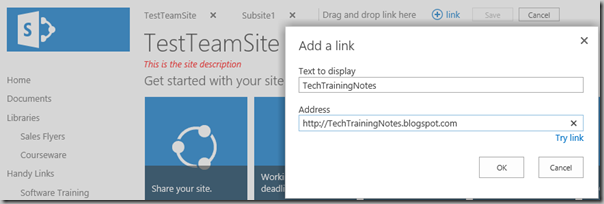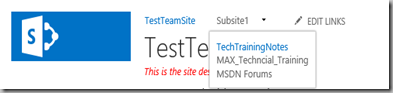This article applies to SharePoint 2013, 2016 and SharePoint Online.
This article is a work in progress!
It seems I’ve been writing a lot of JS Link lately and I’m always playing a guessing game with the data available via the “context” parameter. If you know where to look, you can find this info right in the page! Just because you can find it does not mean you know what it is or how to use it. This article is my collection of notes “so far”. I will be back to update as I have time and learn more!
Context
Each of the functions you write for JS Link will be passed a “context” object as a parameter. From this object you can retrieve properties about the current list, current list item and other objects. In the rest of the article are examples of the data returned from the context object.
There are several child context objects that you may be working with: (documented below)
- Context.CurrentItem for a list item
- Context.CurrentItem.somefile (results vary based on field type)
- Context.CurrentItem.AssignedTo
- Context.CurrentFieldSchema
- Context.ListData <—This represents the rows of data in the web part.
- Context.ListSchema
- Context.ListSchema.PropertyBag
- Context.Templates
- Context.Templates.Fields
- Context.BasePermissions
By context, I am referring to the object passed in to a JavaScript function registered by SPClientTemplates.TemplateManager.RegisterTemplateOverrides and not the object passed to RegisterTemplateOverrides. (Too many JS Link code examples on the web name the object passed to RegisterTemplateOverrides as “ctx”, “context” or other names that imply context.)
(function () {
// do all of the setup work...
var overrides = {};
overrides.Templates = {};
// define the web part view
overrides.Templates.Header = "<b>Cool Web Part</b> <ul>";
overrides.Templates.Footer = "</ul> Check back for updates!";
overrides.Templates.Item =
function(ctx) {return "<li>" + ctx.CurrentItem.Title + "</li>"};
// register the override
SPClientTemplates.TemplateManager.RegisterTemplateOverrides(overrides);
})();
List Data
JS Link passes the context data as a parameter to your functions. When working with other JavaScript code you often need to access data about the web parts on the page. In SharePoint 2013, 2016 and SharePoint Online, metadata about the content of list web parts is embedded in the page’s JavaScript as JSON data. This data is preloaded into variables with names based on the web part names. Examples: WPQ3ListData, WPQ4ListData, etc. You can access these variables directly, or use ListData property of the “context” variable passed into JS Link functions.
To discover the metadata about a list, i.e. the Title, URL, etc., search for “new ContextInfo”.
Ways of finding the list items data:
- In your browser visit the list or library page and use the browser’s View Source feature to see the JSON formatted data that describes the list and list data. Search for “ListData =”.
- Use the F12 Tools to access the global ListData variables: WPQ3ListData, WPQ4ListData, etc.
- Run some custom JavaScript to dump the context objects as nice HTML tables.
Using View Source
An example of the View Source where I searched for “ListData” and found the fields in the ListData section for one of the web parts in the page:

The View Source approach is a quick way to discover:
- The internal names of fields. For example, you can’t find “% complete” here but you can find “PercentComplete”.
- That some items are simple data types and some are collections or objects that require extra work to access.

To access the Priority property all you need to use is ctx.CurrentItem.Priority. To access AssignedTo you won’t be able to just use ctx.CurrentItem.AssignedTo. Note the square bracket (“[“) in the data. This indicates that this is a collection of objects, so at a minimum you will need to use ctx.CurrentItem.AssignedTo[0] to retrieve the first object. Also note the curly brackets (“{“) that indicate an object. To use this data you will need to specify the object’s property like this: ctx.CurrentItem.AssignedTo[0].title.
The Context Object
This list has the sample results from a context object for a task list. (Comments in blue.) Note that many of the properties are themselves objects or collections objects.
|
Property |
Value |
library only |
|
listBaseType |
0 |
|
|
listTemplate |
171
This is the template ID or the Registration ID for the template used to create the list. 171 is for “Tasks (2013 version)”. For a list of IDs see: http://techtrainingnotes.blogspot.com/2015/02/sharepoint-2013-list-and-library.html |
|
|
listName |
{E7ADB1A8-5C1C-437F-B946-369431601856}
GUID. Unique ID for the list. |
|
|
view |
{437CC0EA-EC27-4AE9-AD44-70762F4DF28E}
GUID. Unique ID for the list. |
|
|
listUrlDir |
/sites/yourSite/Lists/Tasks
URL to the list. |
|
|
HttpPath |
https://yourDomain.com/sites/yourSite/_vti_bin/owssvr.dll?CS=65001
URL to the OWSSVR.dll remote procedure call. Returns XML. Example: https://yourDomain.com/sites/yourSite/_vti_bin/owssvr.dll?CS=65001&Cmd=Display&List={BD415E20-AC5F-41DA-BAC9-F054C4764A2} |
|
|
HttpRoot |
https://yourDomain.com/sites/yourSite
URL to the site (SPWeb) that contains the list. |
|
|
serverUrl |
null |
|
|
imagesPath |
/_layouts/15/images/
Server folder for icons and images. |
|
|
PortalUrl |
null |
|
|
RecycleBinEnabled |
1 |
|
|
enteringGridMode |
false |
|
|
inGridMode |
false |
|
|
isWebEditorPreview |
0 |
|
|
rootFolderForDisplay |
null |
|
|
isPortalTemplate |
null |
|
|
isModerated |
false |
|
|
recursiveView |
false |
|
|
displayFormUrl |
https://yourDomain.com/sites/yourSite/_layouts/15/listform.aspx?PageType=4&ListId=%7BE7ADB1A8%2D5C1C%2D437F%2DB946%2D369431601856%7D
Link to the View Item form. (.ASPX or InfoPath form) |
|
|
editFormUrl |
https://yourDomain.com/sites/yourSite/_layouts/15/listform.aspx?PageType=6&ListId=%7BE7ADB1A8%2D5C1C%2D437F%2DB946%2D369431601856%7D
Link to the Edit Item form. (.ASPX or InfoPath form) |
|
|
newFormUrl |
https://yourDomain.com/sites/yourSite/_layouts/15/listform.aspx?PageType=8&ListId=%7BE7ADB1A8%2D5C1C%2D437F%2DB946%2D369431601856%7D&RootFolder=
Link to the New Item form. (.ASPX or InfoPath form) |
|
|
ctxId |
27 |
|
|
CurrentUserId |
9
This is the Site Collection ID of the user and will be different in each Site Collection. |
|
|
isForceCheckout |
false |
|
|
EnableMinorVersions |
false |
|
|
ModerationStatus |
0 |
|
|
verEnabled |
0 |
|
|
isVersions |
0 |
|
|
WorkflowsAssociated |
false |
|
|
ExternalDataList |
false |
|
|
HasRelatedCascadeLists |
1 |
|
|
CascadeDeleteWarningMessage |
null |
|
|
ContentTypesEnabled |
true |
|
|
SendToLocationName |
|
|
|
SendToLocationUrl |
|
|
|
StateInitDone |
false |
|
|
TotalListItems |
null |
|
|
CurrentSelectedItems |
null |
|
|
LastSelectableRowIdx |
null |
|
|
SelectAllCbx |
null |
|
|
TableCbxFocusHandler |
null |
|
|
TableMouseoverHandler |
null |
|
|
onItemSelectionChangedHandlers |
|
|
|
wpq |
WPQ2
This is part of the web part’s name (“WebPartWPQ2”) and prefix for other related variables such as WPQ2ListData and WPQ2SchemaData. |
|
|
Templates |
[object Object]
See “Context.Templates” below. |
|
|
ListData |
[object Object]
See “Context.ListData” below.
ctx.ListData[idOfCurrentItem] is the same as ctx.CurrentItem. |
|
|
ListSchema |
[object Object]
See “Context.ListSchema” below. |
|
|
BaseViewID |
1 |
|
|
ListTemplateType |
171
This is the template ID or the Registration ID for the template used to create the list. 171 is for “Tasks (2013 version)”. For a list of IDs see: http://techtrainingnotes.blogspot.com/2015/02/sharepoint-2013-list-and-library.html |
|
|
existingServerFilterHash |
undefined |
|
|
noGroupCollapse |
true
Only present if view Grouping is enabled and “By default, show groupings” is set to “Collapsed”. |
|
|
NavigateForFormsPages |
true |
|
|
BasePermissions |
[object Object]
See Context.BasePermissions below. |
|
|
CurrentUserIsSiteAdmin |
true |
|
|
IsAppWeb |
false |
|
|
AllowGridMode |
true |
|
|
rootFolder |
|
|
|
viewTitle |
All Tasks
Title of the current view. |
|
|
NoScriptEnabled |
false |
|
|
OfficialFileName |
|
|
|
OfficialFileNames |
|
|
|
WriteSecurity |
1 |
|
|
SiteTitle |
JS Link Demo 1 |
|
|
ListTitle |
Tasks |
|
|
isXslView |
true |
|
|
IsClientRendering |
true |
|
|
RegionalSettingsTimeZoneBias |
300
Contains the bias, in minutes, that a time zone differs from Coordinated Universal Time (UTC), or the bias, in minutes, that standard time or daylight saving time for a time zone differs from UTC. |
|
|
NewWOPIDocumentEnabled |
True |
Lib |
|
NewWOPIDocumentUrl |
/sites/yourSite/_layouts/15/CreateNewDocument.aspx?SaveLocation=%2Fsites%2FyourSite%2FShared%20Documents&DefaultItemOpen=1 |
Lib |
|
AllowCreateFolder |
true |
Lib |
|
SiteTemplateId |
1 |
|
|
bInitialRender |
true |
|
|
ListDataJSONItemsKey |
Row |
|
|
ControlMode |
4 |
|
|
SiteClientTag |
0$$16.0.4622.1221 |
|
|
CurrentLanguage |
1033
Locale IDs Assigned by Microsoft. 1033 = US English. See: https://msdn.microsoft.com/en-us/goglobal/bb964664.aspx |
|
|
CurrentCultureName |
en-US |
|
|
CurrentUICultureName |
en-US |
|
|
OnPreRender |
JS Link function defined for current web part. |
|
|
OnPostRender |
function(){var a=document.getElementById("cbxSelectAllItems"+b.ctxId),c="ontouchstart"in document.documentElement&&!IsSupportedChromeOnWin()?"touchstart":"click";$addHandler(a,c,function(){a.checked=!a.checked;if(ListModule.Settings.SupportsItemSelection){WriteDocEngagementLog("Documents_SelectAllClick","OneDrive_SelectAllClick");ToggleAllItems(c,a,b.ctxId)}})},function(){setTimeout(j,0)}
JS Link function defined for current web part. The above example is a “default” function. |
|
|
canDragUpload |
true |
|
|
RenderView |
function g(a){return b(a,"View")} |
|
|
RenderHeader |
function l(a){return b(a,"Header")} |
|
|
RenderBody |
function n(a){return b(a,"Body")} |
|
|
RenderFooter |
function j(a){return b(a,"Footer")} |
|
|
RenderGroups |
function k(a){if(a==null||a.ListData==null)return"";var b=null;if(a.Templates!=null)b=a.Templates.Group;var k=a.ListData,j=k[f(a)],h="";if(j==null){if(typeof b=="string"||typeof b=="function"){a.CurrentGroupIdx=0;a.CurrentGroup=k;a.CurrentItems=k[c(a)];h+=CoreRender(b,a);a.CurrentItems=null;a.CurrentGroup=null}return h}for(var i=0;i<j.length;i++){var g=j[i],e=d(a,g,"Group");if(e==null||e==""){if(b==null||b=={})return"";if(typeof b=="string"||typeof b=="function")e=b;if(e==null||e==""){var l=g.GroupType;e=b[l]}}if(e==null||e=="")continue;a.CurrentGroupIdx=i;a.CurrentGroup=g;a.CurrentItems=g[c(a)];h+=CoreRender(e,a);a.CurrentGroup=null;a.CurrentItems=null}return h} |
|
|
RenderItems |
function m(a){if(a==null||a.ListData==null)return"";var g=null;if(a.Templates!=null)g=a.Templates.Item;var p=a.ListData,e=a.CurrentItems;if(e==null)e=typeof a.CurrentGroup!="undefined"?a.CurrentGroup[c(a)]:null;if(e==null){var l=p[f(a)];e=typeof l!="undefined"?l[c(a)]:null}if(e==null)return"";for(var j="",h=0;h<e.length;h++){var i=e[h],b=d(a,i,"Item");if(b==null||b==""){if(g==null||g=={})return"";if(typeof g=="string"||typeof g=="function")b=g;if(b==null||b==""){var o=i.ContentType;b=g[o]}}if(b==null||b=="")continue;a.CurrentItemIdx=h;a.CurrentItem=i;if(typeof a.ItemRenderWrapper=="string")a.ItemRenderWrapper==SPClientRenderer.ParseTemplateString(a.ItemRenderWrapper,a);if(typeof a.ItemRenderWrapper=="function"){var k=a.ItemRenderWrapper,m={TemplateFunction:k,Operation:"ItemRenderWrapper"},n=function(){return k(CoreRender(b,a),a,b)};j+=CallFunctionWithErrorHandling(n,a,"",m)}else j+=CoreRender(b,a);a.CurrentItem=null}return j} |
|
|
RenderFields |
function i(a){if(a==null||a.Templates==null||a.ListSchema==null||a.ListData==null)return"";var f=a.CurrentItem,b=a.ListSchema.Field,d=a.Templates.Fields;if(f==null||b==null||d==null)return"";var c="";for(var g in b)c+=e(a,b[g]);return c} |
|
|
RenderFieldByName |
function h(a,c){if(a==null||a.Templates==null||a.ListSchema==null||a.ListData==null||c==null||c=="")return"";var d=a.CurrentItem,b=a.ListSchema.Field,g=a.Templates.Fields;if(d==null||b==null||g==null)return"";if(typeof SPClientTemplates!="undefined"&&spMgr!=null&&a.ControlMode==SPClientTemplates.ClientControlMode.View)return spMgr.RenderFieldByName(a,c,d,a.ListSchema);for(var f in b)if(b[f].Name==c)return e(a,b[f]);return""} |
|
|
heroId |
idHomePageNewItem |
|
|
CurrentItem |
[object Object]
See “Context.CurrentItem” below. |
|
|
CurrentItemIdx |
0 |
|
|
CurrentFieldSchema |
[object Object]
See “Context.FieldSchema” below. |
|
|
allowedSuiteExtensionFileTypes |
bmp,chm,gif,htm,html,jpeg,jpg,pdf,png,psd,tif,txt,wma,wmv,xml,zip |
Lib |
Context.CurrentItem
These properties are retrieved from the CurrentItem property of the Context. This example is for a Task list. Properties unique to a task list are marked “(Task list field.)”.
|
Property |
Value |
|
outlineLevel |
1
For task lists. Top level task = 1. First child = 2, etc. |
|
ID |
5
Internal generated list item ID. Starts at 1. This is the ID column in a view. |
|
PermMask |
0x7fffffffffffffff
Permissions Mask. See https://msdn.microsoft.com/en-us/library/cc704409.aspx and http://sympmarc.com/2009/02/03/permmask-in-sharepoint-dvwps/ |
|
FSObjType |
0 |
|
ContentType |
Task
Also see ContentTypeId below. |
|
Checkmark |
No |
|
PercentComplete |
45.5 %
(Task list field.)
Returns a string with a percent sign. |
|
PercentComplete. |
0.455000000000000
(Task list field.)
Returns a number between 0 and 1.
Due the the “.” in the property name you will need to use the index notation to retrieve this: ctx.CurrentItem['PercentComplete.']. |
|
Title |
Task99
List/library item title. |
|
FileLeafRef |
5_.000 Mydocument.docx
Name in path for item. (File name for library documents.) |
|
Created_x0020_Date.ifnew |
Returns “1” if the “New” icon should be displayed. |
|
FileRef |
/sites/demosite/Lists/Tasks/5_.000
/sites/demosite/Documents/Mydocument.docx
Relative path to item. |
|
File_x0020_Type |
docx
File extension for library item. |
|
File_x0020_Type.mapapp |
undefined |
|
HTML_x0020_File_x0020_Type.File_x0020_Type.mapcon |
|
|
HTML_x0020_File_x0020_Type.File_x0020_Type.mapico |
|
|
ContentTypeId |
0x0108001C2144D361847C438854B157E203AB3E |
|
DueDate |
(Task list field.) |
|
DueDate.FriendlyDisplay |
undefined
(Task list field.)
See “Modified.FriendlyDisplay”.) |
|
AssignedTo |
[object Object]
Returns a collection of users, even if only one. You will need to index the collection. “ctx.CurrentItem.AssignedTo[0]” See Context.CurrentItem.AssignedTo below. |
|
Priority |
(2) Normal
(Task list field.) |
|
Status |
Not Started
(Task list field.) |
|
Modified |
11/18/2015 6:47 PM |
|
Modified.FriendlyDisplay |
undefined
Due the the “.” in the property name you will need to use the index notation to retrieve this: ctx.CurrentItem['Modified.FriendlyDisplay']. This property only returns “codes” that represent friendly dates. Display the date using GetRelativeDateTimeString(ctx.CurrentItem["Modified.FriendlyDisplay"]) to display “4 minutes ago” (instead of “1|0|3|5”) or “October 26” (instead of “0|October 26”). |
|
_ModerationStatus |
Pending
Content Approval text value of status. Property is only available if Content Approval is enabled. |
|
_ModerationStatus. |
2
Content Approval numeric value of status. Property is only available if Content Approval is enabled. Approved=0, Rejected=1, Pending=2. Due to the “.” in the name you will need to use indexer access: ctx.CurrentItem[“_ModerationStatus.”] |
|
firstRow |
true
Returns “true” for the first row, otherwise returns “undefined”. |
Context.CurrentItem.field for a Most Columns
For most columns the data is just returned as a string. Example: ctx.CurrentItem.Modified.
Context.CurrentItem.field for a Hyperlink Columns
Hyperlink columns are represented by two fields: fieldname and fieldname.desc Example: ctx.CurrentItem.ProductPicture and ctx.CurrentItem["ProductPicture.desc"] (Note that fields with dots must be accessed with using index notation.)
Context.CurrentItem.field for a Lookup Column
Lookup columns are returned as a collection of objects. (It may be a multiple choice column.) It must be accessed using an indexer: ctx.CurrentItem.TestLookup[0].
|
Property |
Value |
|
lookupId |
2 |
|
lookupValue |
Sales Department |
|
isSecretFieldValue |
false |
Context.CurrentItem.field for a Managed Metadata Column
Managed Metadata columns are returned as objects. Example: ctx.CurrentItem.ToyCategory.Label
|
Property |
Value |
|
__type |
TaxonomyFieldValue:#Microsoft.SharePoint.Taxonomy |
|
Label |
Boats |
|
TermID |
6eb29e02-8be0-4544-b2a7-d5d9fb2ea4f2 |
Context.CurrentItem (for the document library item)
|
Property |
Value |
|
ID |
1 |
|
PermMask |
0x7fffffffffffffff
Permissions Mask. See https://msdn.microsoft.com/en-us/library/cc704409.aspx and http://sympmarc.com/2009/02/03/permmask-in-sharepoint-dvwps/ |
|
FSObjType |
0 |
|
HTML_x0020_File_x0020_Type |
|
|
UniqueId |
{AE945D21-B2CD-4C32-A7E4-B45D51C45F0D} |
|
ProgId |
|
|
File_x0020_Type |
xlsx |
|
File_x0020_Type.mapapp |
undefined |
|
HTML_x0020_File_x0020_Type.File_x0020_Type.mapcon |
(Returns the object used to open a document in Office. “SharePoint.OpenDocuments”) |
|
HTML_x0020_File_x0020_Type.File_x0020_Type.mapico |
(Returns the icon for the file type. Example: icdocx.png) |
|
serverurl.progid |
(Example: 1https://yourDomain.com/sites/yourSite/Shared Documents/Event budget.xlsx?d=wae945d21b2cd4c32a7e4b45d51c45f0d ) |
|
ServerRedirectedEmbedUrl |
https://yourDomain.com/sites/yourSite/_layouts/15/WopiFrame.aspx?sourcedoc={ae945d21-b2cd-4c32-a7e4-b45d51c45f0d}&action=interactivepreview |
|
File_x0020_Type.progid |
undefined |
|
File_x0020_Type.url |
undefined |
|
FileRef |
/sites/yourSite/Shared Documents/Event budget.xlsx
Relative path to the file. |
|
FileLeafRef |
Event budget.xlsx
Name in path for item. (File name for library documents.) |
|
CheckoutUser |
|
|
CheckedOutUserId |
|
|
IsCheckedoutToLocal |
0 |
|
Created_x0020_Date.ifnew |
(Returns “1” if the “New” icon should be displayed) |
|
ContentTypeId |
0x010100DE3AED5D38F22748B9EA70FF971BAAB7 |
|
Modified |
11/16/2015 7:56 PM |
|
Modified.FriendlyDisplay |
undefined |
|
Editor |
[object Object] |
|
Title |
This is the title for the budget file
Title property |
|
firstRow |
true
Returns “true” for the first row, otherwise returns “undefined”. |
Context.CurrentItem.AssignedTo
This is a collection. You will need to access using an indexer. Example ctx.CurrentItem.AssignedTo[0]. To retrieve a user property: ctx.CurrentItem.AssignedTo[0].title
|
Property |
Value |
|
|
id |
12
This is the Site Collection ID of the user and will be different in each Site Collection. |
|
value |
Sam Conklin |
|
title |
Sam Conklin |
|
email |
samc@microsmith.onmicrosoft.com |
|
sip |
samc@microsmith.onmicrosoft.com |
|
picture |
https://microsmith-my.sharepoint.com:443/User%20Photos/Profile%20Pictures/samc_microsmith_onmicrosoft_com_MThumb.jpg |
|
jobTitle |
IT Manager |
|
department |
IT |
Context.CurrentFieldSchema
This example is for the Modified date column and is not currently a complete list.
|
Property |
Value |
|
Name |
Modified |
|
FieldType |
DateTime |
|
RealFieldName |
Modified |
|
DisplayName |
Modified |
|
ID |
28cf69c5-fa48-462a-b5cd-27b6f9d2bd5f |
|
ReadOnly |
TRUE
“ReadOnly” is only in the property list when the field is read only. I.e., you will not see “ReadOnly=FALSE”. |
|
role |
DateTime |
|
ariaLabel |
Modified |
|
Type |
DateTime |
|
AllowGridEditing |
FALSE
“AllowGridEditing” is only in the property list when the value is FALSE. |
|
counter |
3 |
|
FieldTitle |
Modified |
|
css |
ms-cellstyle ms-vb2 |
|
fieldRenderer |
your custom JS Link code is here |
Context.ListData
|
Property |
Value |
|
Row |
[object Object] |
|
FirstRow |
1 |
|
FolderPermissions |
0x7fffffffffffffff |
|
LastRow |
1 |
|
FilterLink |
? |
|
ForceNoHierarchy |
|
|
HierarchyHasIndention |
|
Context.ListSchema
|
Property |
Value |
|
|
Field |
[object Object],[object Object],[object Object],[object Object],[object Object],[object Object],[object Object],[object Object] (one object per field.) |
|
|
LCID |
1033
Locale IDs Assigned by Microsoft. 1033 = US English. See: https://msdn.microsoft.com/en-us/goglobal/bb964664.aspx |
|
|
Userid |
9 |
|
|
PagePath |
/sites/yourSite/Lists/Tasks/AllItems.aspx |
|
|
ShowWebPart |
|
|
|
View |
{437CC0EA-EC27-4AE9-AD44-70762F4DF28E} |
|
|
RootFolderParam |
View={437cc0ea-ec27-4ae9-ad44-70762f4df28e}& |
|
|
FieldSortParam |
|
|
|
HttpVDir |
https://yourDomain.com/sites/yourSite |
|
|
IsDocLib |
|
|
|
UIVersion |
15 |
|
|
NoListItem |
There are no items to show in this view of the "Tasks" list. |
|
|
NoListItemHowTo |
To add a new item, click "New". |
|
|
DefaultItemOpen |
1 |
|
|
ForceCheckout |
0 |
|
|
Direction |
none |
|
|
UseParentHierarchy |
1 |
List |
|
ParentHierarchyDisplayField |
LinkTitle |
List |
|
TabularView |
1 |
|
|
EffectivePresenceEnabled |
1 |
|
|
PresenceAlt |
No presence information |
|
|
UserDispUrl |
/sites/yourSite/_layouts/15/userdisp.aspx |
|
|
SelectedID |
-1 |
|
|
ListRight_AddListItems |
1 |
|
|
FolderRight_AddListItems |
1 |
|
|
InplaceSearchEnabled |
1 |
|
|
HasTitle |
1 |
Lib |
|
StrikeThroughOnCompletedEnabled |
1 |
List |
|
RenderViewSelectorPivotMenu |
True |
|
|
ViewSelectorPivotMenuOptions |
JSON representing the view selector menu |
|
|
RenderSaveAsNewViewButton |
True |
|
|
Toolbar |
Standard |
|
|
PropertyBag |
[object Object] |
List |
Context.ListSchema.PropertyBag
(This is empty in a document library and is likely to be different for each list/library type.)
|
Property |
Value |
|
vti_hassubdirs |
true |
|
vti_listbasetype |
0 |
|
vti_listrequirecheckout |
false |
|
vti_dirlateststamp |
11/18/2015 11:59:25 PM |
|
vti_replid |
rid:{313BBBC4-BF57-4406-B24B-23B089C0217A} |
|
vti_rtag |
rt:313BBBC4-BF57-4406-B24B-23B089C0217A@00000000256 |
|
vti_isbrowsable |
true |
|
vti_listservertemplate |
171
This is the template ID or the Registration ID for the template used to create the list. 171 is for “Tasks (2013 version)”. For a list of IDs see: http://techtrainingnotes.blogspot.com/2015/02/sharepoint-2013-list-and-library.html |
|
vti_docstoretype |
1 |
|
vti_listenableminorversions |
false |
|
vti_level |
1 |
|
vti_isscriptable |
false |
|
vti_isexecutable |
false |
|
vti_docstoreversion |
256 |
|
vti_listenablemoderation |
false |
|
vti_foldersubfolderitemcount |
0 |
|
vti_listtitle |
Tasks |
|
vti_metainfoversion |
1 |
|
vti_folderitemcount |
1 |
|
vti_timelastmodified |
11/18/2015 11:47:55 PM |
|
vti_nexttolasttimemodified |
11/18/2015 11:47:38 PM |
|
vti_parentid |
{415EA0AD-179C-4267-A90D-1BC43E9EB261} |
|
vti_candeleteversion |
true |
|
vti_listenableversioning |
false |
|
vti_listname |
{E7ADB1A8-5C1C-437F-B946-369431601856} |
|
vti_etag |
"{313BBBC4-BF57-4406-B24B-23B089C0217A},256" |
|
vti_timecreated |
11/17/2015 12:37:02 AM |
Context.Templates
|
Property |
Value |
|
|
View |
function RenderViewTemplate(a){var b=a.RenderHeader(a);b+=a.RenderBody(a);b+=a.RenderFooter(a);return b} |
|
Header |
function(b,e){ … lots of code here … } |
|
Body |
function(a){ … lots of code here … } |
|
Footer |
|
|
Group |
function RenderItemTemplateDefault(a){return a!=null&&typeof a.RenderItems=="function"?a.RenderItems(a):""} |
|
Item |
function RenderFieldTemplateDefault(a){return a!=null&&typeof a.RenderFields=="function"?a.RenderFields(a):""} |
|
Fields |
[object Object] (See Context.Templates.Fields below.) |
Context.Templates.Fields
This is a property of Context.Templates. The actual properties return depend on your list. The following is for a task list.
|
Property |
Value |
|
Checkmark |
function RenderFieldValueDefault(a){return a!=null&&a.CurrentFieldValue!=null?a.CurrentFieldValue.toString():""} |
|
LinkTitle |
function RenderFieldValueDefault(a){return a!=null&&a.CurrentFieldValue!=null?a.CurrentFieldValue.toString():""} |
|
DueDate |
function RenderFieldValueDefault(a){return a!=null&&a.CurrentFieldValue!=null?a.CurrentFieldValue.toString():""} |
|
AssignedTo |
function RenderFieldValueDefault(a){return a!=null&&a.CurrentFieldValue!=null?a.CurrentFieldValue.toString():""} |
|
PercentComplete |
function percentComplete(ctx) { var x = ctx.CurrentItem[ctx.CurrentFieldSchema.Name].replace(" ",""); return '<div class="ms-progress-meter"><div class="ms-progress-meter-inner" style="width: ' + x +';"></div></div>' } ß This is an example of a custom JS Link template in use. |
|
Priority |
function RenderFieldValueDefault(a){return a!=null&&a.CurrentFieldValue!=null?a.CurrentFieldValue.toString():""} |
|
Status |
function RenderFieldValueDefault(a){return a!=null&&a.CurrentFieldValue!=null?a.CurrentFieldValue.toString():""} |
|
Modified |
function RenderFieldValueDefault(a){return a!=null&&a.CurrentFieldValue!=null?a.CurrentFieldValue.toString():""} |
Context.BasePermissions
This is a property of the Context object.
|
Property |
Value |
|
ManageLists |
true |
|
ManagePersonalViews |
true |
|
OpenItems |
true |
.